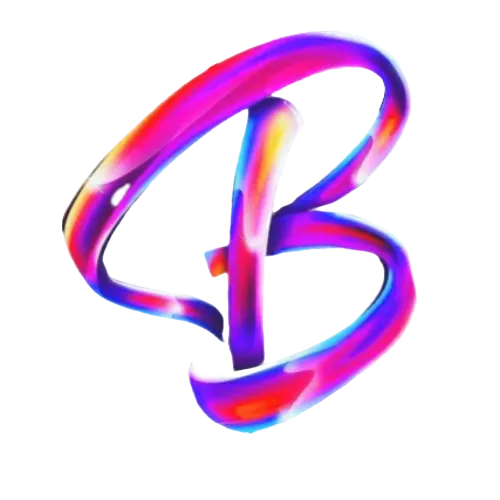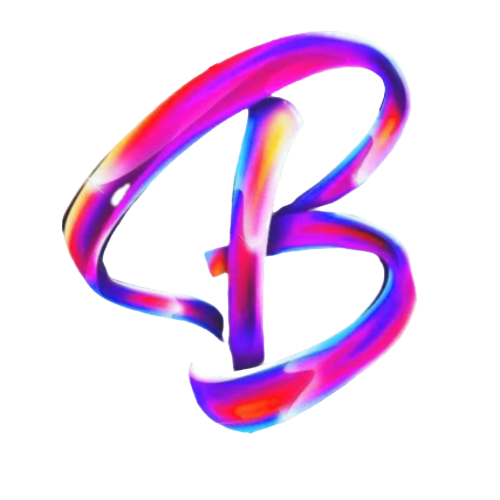Help Center
Help Center
How can we help you?
Buldiy Marketing Help & Support Center
- Media Storage Section - What is Media Storage - Images Media Storage - Video Media Storage - Medias Storage
We secure and save all of your files imported to Buldiy Marketing Software in Media Storage Section in the right menu of the software. You can also find Media Storage when been inside of a website and want to add or change an image or video.
Top left option in the media storage tab gives you 5 options when you click on it.
All.
My Media.
Backgrounds.
Unsplash.
Pixabay.
By selecting All you can see all of your files. By selecting My media you can see all of your recent images and videos imported lastly. By selecting Backgrounds you can see our background and wallpaper templates. Now unsplash and Pixabay is a high quality image and video open API apps that you can just search for an image and find it using the search bar top center if you select All, Unsplash or Pixabay. - Information and Privacy Policy
All information you give on this website, stay safe through opt-in systems that don't allow other users or people to steal or see the information you provide.
- Brand Boards - What is Brand Boards
Brand boards is an easier way to quickly add your branding somewhere like a website. With your own logo, colors and fonts. Use brand boards when you start a new website or a page and you want to add the same branding.
- How does client portal works? Login page - Create login page - Create sign in page - Signin page - Login page creation - How to create a login portal - Signin portal - Client Portal Customise
Using client portal, you can create your own login and sign out portal for your customers or users so they can login and sing out from your affiliate platform and your communities/group chats or even private chats which everyone can have avatar, name and more info. You can have both of these in your 'app'. You can whitelabel your client portal with your own branding, same as the signin and signout page.
- How to disable a pop-up - Pop up disable - Popup settings - Popup off
You can disable a pop up only by clicking on the pop-up icon left top inside of the site builder (You have to be inside of the website or funnel builder of the page you want to edit)
Scroll down and select 'disable pop' up and a bit more down select 'None' on the 'Show Pop Up' option.
Now the pop up won't even work except if you change these 2 settings.
NOTE: If you are using a template for a website or a funnel, all pages will include an active pop-up. So please follow the above steps to disable the pop up in all of your pages. - Where do i see my sales? How to see sales? Sales stats
You can see your sales from our software or our mobile app. If you have an eshop in Buldiy Marketing and your payment gateaway is Stripe or Paypal, you can see your sales and transactions all from Payments > Transactions. Same with mobile app. Or you can just simply login to Stripe or Paypal (Your payments gateaway) and see from there by going to 'transactions'.
Another way to see how much does your eshop has made is to by going to Sites > Select your site > Go to stats > And you can now select a date(s) and see your revenue below made in between that specific date(s). - How to add SEO Details - Page Title - Page Name - Page Description - In-page SEO - Keywords SEO Details
To add title, name, social image, meta data, keywords to a certain page of a website or funnel, you simply have to click on the icon left top inside of the page builder that says 'SEO Details' (You have to be inside of the website or funnel builder in the page you want to edit) and you can now add everything you want to optimize your page!
- QR Codes - QR Code Generator - Make QR Code - Analytics of Qr Codes - How to Create a QR Code
Since 02/09/2024, you can create, connect and see anylitcs of your qr codes. It has never been easier to create qr codes since now. You can connect your qr with anything such as a url, social media, a file etc. Let us show you how:
How to create a QR Code:
Go to Sites > Click 'QR Codes' on the upper menu > Click 'Create QR Code' and customize it as you like!
How to see analytics of my qr codes?
There are 2 ways on how to hows your QR Code is performing. First way, go to Sites > Click 'QR Codes' on the upper menu > click 'Analytics' right top > Select the QR Code you want to see its performance. Second way, Go to Sites > Click 'Analytics' on the upper menu > And now you have to select the QR Code you want to check its performance.
IMPORTANT: You can fully customise your qr code with colors, icons, size, more elements and more options. - Collections - Categories - How to create categories - How to create collections - Category - What are collections
Collections are same as categories. You add products under a category so your customers can find certain products more easily.
How to create a collection:
To create a collection, go to Payments > Hover the 'Products' section with your mouse and you should be able to see 'Collections'. > Click Collections and click at the right top 'Create a collection'. Now you can name your collection, add a picture of your collection and add SEO keywords. - How to see my product - See products - Manage products
You can see your all of your products if you go to Payments section from the main menu, then click products from the upper menu and you should now see all of your listed products.
- How to get discount - Discounts - Get discount - Offer - Free 2 months - Yearly plans
You can get 2 months for free if you close a yearly deal with Buldiy Marketing. So basically you will pay for 10 months for a 12 months deal. You can see our yearly plans here https://www.buldiymarketing.com/yearly-plans705458
- Buldiy Marketing support emails - Emails for support - Customer support emails - 24/7 email - Buldiy Marketing Support
For quick customer support qustions or problems, please feel free to email us at one or more of the below emails:
[email protected]
[email protected]
[email protected]
[email protected]
Customer Support Specialist:
[email protected]
Note: All of the above emails are in operation 24/7, ready to answer your questions/problems! - Content AI in Buldiy Marketing - Buldiy Marketing AI - AI copywriter - Content ai - How to use Ai - How to use Ai in Buldiy Marketing - How to use Content Ai
Content AI enables businesses to create content using AI assistance. It can generate social media posts, emails, website headlines, blogs, and more based on user-defined parameters.
You can use Content Ai in:
Email builder
Website builder
Funnel builder
Blog post builder
Social Media planner - How to save a section - Save sections - Website builder save section - Template sections - Save as template section - How to add template sections - Add template sections - How to use template sections
To save a section as a template section to use it in multiple pages, you can do that by hovering with your mouse the section you want to save, (REMEMBER: The color of sections are green except the global sections. Rows are blue, columns are grey and element are orange. So now you want to hover the green, which is the section) and now click the save icon that shows up when you hover a section. Write the name of the section and select to save it as a 'Template section'.
To import a template section in a website or a funnel, you have to be in the websitefunnel builder of the website/funnel you want to edit, then click the '+' icon and click 'Section Templates'. Now you can see all your saved sections. Drag and drop them into your website/funnel and position them exactly as you like. - What are global sections - Global section - Global element
Global sections in a website builder are reusable parts of a webpage that you can apply across multiple pages of your site. These sections, like headers, footers, and banners, ensure consistency and save time by allowing you to update content in one place and have the changes reflected everywhere. For instance, if you modify your site's header, the change will automatically appear on all pages that use that header. This feature keeps your website organized and easy to manage, ensuring that common elements like logos, menus, and contact information remain consistent across your entire site.
- How to add blog search and category navigation? - Blog posts categories - Blog categories - Blog posts search bar - Blog search bar
Adding search and category navigation help in building better SEO hierarchy on the content, it allows users to scan and better understand the content on Blog.
How to add Search and Category Navigation for Blog:
Go to Sites > Blogs Once you go to Blogs from the list, click on the name of blog and in the list view of blog there is option to Edit the Site After going to specific blog site editor, there will be option of in Elements of Category Navigation. Drag and drop the Category Navigation element While editing, it allows user to add more category in navigation. For Example, click on the Category 1 to edit the Category name and link to the category associated with the blog post. Please do the similar to other category options too. For Adding the Blog Search, there is an option to enable or disable search bar. - Social media icons - Social media website - Social media funnel - Social media element - Social media icons element - Social icons
The social icons elements comes with the following social media icons:
Facebook
Instagram
X
LinkedIn
Youtube
TikTok
Google Plus
Whatsapp
Mail
Website
Pinterest
Themes are also added for the social media icons. The available themes are:
Square
Brand
Dark
Light Gray
Rounded Dark
White - How to see website analytics - Website stats - Funnel statistics - Website statistics - Website visitors - Funnel visitors - How to see website/funnel analytics - Website and funnel analytic tools
To see your stats of your website/funnel, you simply have to head over 'Sites' from the main menu and then go to 'Analytics'. After, select the website or funnel you want to see it's stats and you will be able to see:
1. Total page views and uniques page views (See below what a unique visitor means)
2. Opt-Ins which is how many people have converted through your website from any forms/surveys, bought something or have entered at least 1 or more details of them on an input and then clicked submit.
3. Sales
4. Conversion Rate which is a percentage given out of 100% that shows your % on how many people have converted through your website. E.g. if 10 people have visited your website and 3 bought something, your conversion rate is 30%.
Note: A unique visitor is a term used in marketing analytics which refers to a person who has visited the website at least once and is counted only once in the reporting time period. So if the user visits the web more than once, it counts as one visitor only. It's also called a “Unique User”. - Affiliate error - affiliate login error - my affiliates can't login - Client portal error - client portal login problem - affiliate not able to login - affiliate forgot password
When your affiliate forgot the password he/she had to login to your affiliate program and track their sales and their details, there are 2 ways to solve this and get your affiliates into their account.
1. Click 'Forgot password' when they are inside of the login page. It will send them an email to re-enter a new password. After they enter the new password, it will take them to the login page, and all they have to do is to enter their email and their new password to successfully login into their account.
2. When you to go 'Marketing' section from the main menu and then go to 'Affiliate manager', if you click on the account he/she forgot the password, it will show a button saying 'Login details'. Click that button and it will give you a link to share it with your affiliate. This link is a login link. When they click on it, it automatically login them to their account without any passwords or emails needed.
Note: Do not share the 'login detail' link with anyone, except the one that need it. - How to see my affiliates stats - Affiliate Manager Stats - Affiliate Manager details - Affiliate programs manager - affliate client portal - How to use client portal for affiliates - Affiliates login - Affiliate Sign up
For your customers to be able to see and manage their details of your affiliate program, you must have a client portal. If you don't have a client portal, then the only way for your affiliates to track their sales and manage their details is by telling them manually.
How to create a client portal:
To create a client portal you have to navigate to 'Sites' from the main menu > Go to 'Client portal' and now you can customise your own login and sign up page for your affiliates to sign up to your affiliate program and login back to their account to see their details, sales etc. Now a when you are done with it, add a button element to your website for your affiliates to sign up and login. The button must be pointing to app.clientportal.com so when your affiliates click on the button, they will be taken to the customised sign up/login page that you created.
How your affiliates will be seeing and manage their stats/details:
Since you now have a client portal ready and a button in your website pointing to app.clientportal.com your affiliates can just click the button and they will be directed to the login/sign up page. If they are a new affiliate, they have to click at sign up, and if they are already an affiliate of you, all they have to do is to enter their email and password. - How to send automatic receipt to customers - Receipt automation - Automated receipts to customers
To enable automatic receipts via email, go to 'Payments' section > then go to 'Settings' from the upper menu and complete the forms that shows there.
It can be fully customised by you. You can set up the time that the receipt will arrive after the payment was made by a customer, what details will be displayed in the receipt, the name, subject and more details about the automatic email receipt. - How to add forms in a website - How to add form in funnels - Funnel forms - Website forms
Simply, you must have already a form to add it in a website or a funnel. If you don't have a form, create one by going to Sites > Click on 'Forms' on the upper menu and then a drop down menu will appear when you click on 'Forms' > then select 'Builder' from the drop down menu > Click on 'New form' or 'Create form' to start building your form. Make sure to save your form so your progress don't be missed.
Add a form to your website/funnel:
Now if you already have a form and want to add it in a website or a funnel, you simply have to open the funnel or website builder for the website/funnel you want the form to be in. When you open the website builder, select the '+' icon left top the website builder and select 'elements'. Now add a form element (Drag and drop it into the website builder). Now click on the form element you have in your website/funnel and a drop down will open, showing you the forms you have made inside of Buldiy Marketing and now just click on the form you want to add.
Note: You can edit the form inside of the website builder by clicking on the form you want to change/edit and click on the right menu that pops up 'Edit'. - How to create a product - Create a service - Create a digital product - Make products - Add products
To create a product/service or a digital product and sell it through a funnel/website/eshop you have to go to:
'Payments' section from the main menu
Navigate to 'Products' from the top menu
Then click 'Create Product' and you will be referred to the product creation page. You can add price, name, description, tax on the product, VAT, variants, pictures, videos, select the type of product, reccuring or one-time payment, number of payments and many other. (All options are optional except name and price)
You can import products from a CSV file or import from your Stripe account.
NOTE: For your customers to actually make successful paymnets you have to connect a Stripe account, Paypal, Authorize.net or NMI (They are all digital banks) so the money you make can enter your bank account safely. - How to connect to Paypal - How to connect to Stripe - How to connect to Authorize.net - How to connect to NMI - How to connect my bank account - How to add bank account - Payouts - Fix payouts - Payouts problem
To connect your Buldiy Marketing account with a bank you have to do it with any of the following ways:
1. Stripe
2. Paypal
3. Authorize.net
4. NMI
Simply, to connect your bank account with Buldiy Marketing to receive payments you have to have an account with atleast 1 of the above options. When you make an account with any of the above options, follow these steps to connect it with Buldiy Marketing:
1. Go to 'Payments' section from the main menu
2. Go to 'Integrations' from the top menu
3. Then click on the option you want to go with and follow the steps from there (It's very easy and simple to connect them)
Have problems with your payouts?
For our users, we recommend Stripe, but if you are facing any problems with any other option or even with Stripe, then you have to contact them (Fast support, answers in under 10 minutes)
I can't see the payments option on my store
This is because you haven't connected your bank account with your Buldiy Marketing account. Follow the steps above to do this with ease.
I have connected my bank account and still can't see anything in my website to buy my product
We got you. Try open your website/funnel in a new tab by clicking the 'Preview' (the icon with an eye) right top inside the website/funnel builder.
If you still can't see anything, contact us and we will fix it for you.
- Where can i see my subscriptions? How to see reccuring payments - Reccuring products - Reccuring payments customers
To see your reccuring customers you have to go to 'Payments' section from the main menu > Then click on 'Subscriptions' from the top menu and you are now able to see your subscriptions. You can click the icon right top to filter the results and see all the Active - Canceled - Pending - Trialing etc.
- How to see upcoming updates of Buldiy Marketing - Upgrades - Software updates - See all of our updates
Go to 'Settings' and scroll all the way down to see 'Labs' section on the main menu. Click 'Labs' and you will see all upcoming updates for Buldiy Marketing.
Or you can simply subscribe to our newsletter to receive our valuable content first. - App marketplace - Learn about App Marketplace - What is App Marketplace
App marketplace is a section where you can buy or subscribe to tools that aren't offered by Buldiy Marketing. This might be a tool that isn;t yet include in the software but another software with open API are offering this so you can add it in Buldiy Marketing software by just subscribing to the product. (All products are 100% flexible with Buldiy Marketing)
There are currently more than 200 apps which are all ready for use. - Buldiy Marketing mobile app - Download our mobile app - Buldiy Marketing software on your phone
We partner with Lead Connector for this and all of our users are able to download Lead Connector app from their phones (Iphones and Android) to get notifications and get updated whenever there are new contacts or anything else on the software. Its also a very easy way to check up on the software. Just open your phone and click on the Lead Connector app and you can see everything useful from Buldiy Marketing. NOTE: You can't do changes but you can see and read only (Lead Connector app is 100% safe + No charges or any hidden fees will be followed)
- How to create an automation - How to create or build an automation - build workflows - How to build and create workflow automations
To create a working automation you simply need to go to 'Automations' section from the main menu and then click 'Create Workflow'. Then select a tempalte you want to use or just click create from scratch. Now you should be inside the automation editor where you just drag and drop elements and functions and you create an automation. You can click the '+' icon to add elements or functions to your workflow.
How do automations works?
Start by adding a trigger, a trigger will be something that automatically gets triggered when something is done/create/canceled etc and the automation starts to take action. Let's take an example. When the trigger is 'Contact created', when a contact is created, the automation starts. The trigger starts its path and follows the next step. E.g. the next step of the automation is 'Send email'. Now when a contact is created, an email will be send to a certain contact or group of contacts.
NOTE: You can add unlimited steps but make sure to test your automation each time you add 1 or 2 steps.
NOTE (2): To make your automation working live (to publish it) you have to turn the check button at the right top, pointing to Publish and not to draft. Once you do this, the automation will be published and working finely. - Why does my store isn't working? Eshop not working - Eshop builder problem - Store builder - How to build a store
To build an eshop through Buldiy Marketing you have to click on the '+' icon left top inside the website builder of your website you want to make an eshop in it. Then Click Store and 5 more pages will appear in your website, which are:
1. Product list. A page where all the products will be visible.
2. Product details. A page where each product will automatically have its own. Its when people click on a product they like from a list with a bunch of products and then it will take them to a page with the product they clicked.
3. Cart. Traditional cart page where all the products a customer has selected to buy and proceed to checkout.
4. Checkout. When a customer finally make the choice to buy your product, they will click 'checkout' from the cart page and it will take them on a checkout page where they add their card details and their personal details. (A contact is created here and you can see the new contact under 'Contact' section from the main menu)
5. Thank You. When a customer proceed with the checkout, they will be referred to the Thank You page where it says 'thank you for your order' and then direct the customers back to your home page or the product list to see more products.
Now if you haven't created any products, go to the 'Payments' section from the main menu, then click 'Products' from the top bar and create your products. (Make sure that your products are visible to your store by activating the button that says 'Import product to store'.
If you are selling a service (up to 5 services) you don't need a store/eshop to let your customers make the transaction online. You can simply create each service a page and add a check element inside each page. Then create 5 'products' from the 'Payments' section in the main menu and then just connect each page with the 'product', which actually it will be a service. (When creating a product, you have the option to name it as a service). BUT, if you have more than 5-10 services or products that you want to sell through a website, then we recommend you to build a store, follow the steps given above to create your store. - How to edit a website? Website editor - Website Builder guide - Funnel builder - How to edit a funnel?
To edit a website or a funnel you have to login to your Buldiy Marketing account and go to:
From the main menu click 'Sites'
Then click 'Funnels' or 'Websites' at the top menu
Click on the website or funnel you want to edit
Click 'Edit' on the page of the funnel/website you want to edit and it will automatically take you to the wbsite builder.
If you don;t have any funnels or websites to edit and you want to create one, simply navigate to 'Sites' from the main menu > Go to 'Funnels' or 'Websites' from the top menu bar > and finally click the 'Create' button right top of your screen. - How do i upgrade/cancel my subscription? I want to cancel my subscription - I want to upgrade my subscription - I want to downgrade my subscription
To cancel:
There are 2 options to cancel your subscription:
1. Email us on any of our emails and let us know you want to cancel your subscription and we will do it for you.
2. Login to your account, go to Settings > Billing > Cancel subscription.
To Upgrade & downgrade: For downgrades or upgrades, you will have to get in touch with us and we will do it for you. Contact us here. - How to connect your chatbot to your website - How to connect chat widget to your website or funnel - Website chatbot
Here is a quick step by step guide on how to connect your chatbot to your website or your funnel:
(NOTE: You must build a chatbot to use it)
1. Build your chatbot (Login to your account > Sites > Chat Widget)
2. Customize your chatbot
3. Click 'Save' to save your chatbot, click 'Get code' and copy the code
4. Open the website or funnel you want the chatbot to be in, open the website builder of the main page of the website/funnel, click on the icon named 'Tracking code' and paste the code where it says footer code.
5. Now save and exit the website builder, go to the settings of your website/funnel, scroll down and activate the Website Chatbot Widget selection.
Now you are all set. For more, find us here [email protected] - How do i build/create a website? Website templates - What are websites templates?
You can start building a website by logging in to your Buldiy Marketing account and go to Sites > Websites > click 'New website' and select if you want to start from scratch or if you want to use an already made website template. Note that there are currently more than 1000 website templates from your business in any niche.
Website templates:
Website templates are pre-designed web pages that you can use to build your own website. Think of them like a blueprint or a starting point for creating a website. Instead of starting from scratch, you can choose a template that suits your needs and customize it with your own content, images, and colors. It's a quicker and easier way to create a professional-looking website without needing advanced design skills. - How do i create a funnel? What are funnels? How funnels works? Funnel templates - What are funnel templates?
How to create a funnel:
Login to your Buldiy Marketing account and simply navigate to Sites from the left menu. Then click 'Funnels' and click 'Create a funnel' button at top right.
Now choose if you want to start from scratch or if you want to use a template. Note that there are more than 1000 templates in any niche. What are funnels?
Funnels are a way to visualize the journey that customers take from being aware of a product or service to making a purchase. Imagine a funnel shape, where at the top, many potential customers become aware of the product. As they move down the funnel, some of them show interest, then consideration, and finally, a few make a purchase. It helps businesses understand and optimize the steps involved in converting leads into customers.
For example, you can build a perfectly designed funnel and use it to grow your conversion from an ad campaign.
Funnel templates:
Funnel templates are pre-designed frameworks or layouts that guide the process of turning potential customers into actual buyers. They outline the different stages that customers typically go through when making a purchase decision, such as awareness, interest, consideration, and purchase. These templates provide a roadmap for businesses to create their marketing strategies and optimize their sales process effectively. Just like website templates make building websites easier, funnel templates make designing marketing funnels simpler and more efficient. - See all prices and plans - Pricing & Plans
Sales & Marketing Software
Core: $38.00/month (No personal partner included)
Standard: $97.00/month
Advanced: $149.00/month
Premium: $497.99/month
upgraded: $1,149.00/month
Ultimate: Coming soon...
E-commerce Software
Basic: $13.00/month
Agency: $27.00/month
Pro: $59.00/month
Enterprise: $119.00/month - PSAMP Personal Sales and Marketing Partner
PSAMP or Personal Sales And Marketing Partner is a completely new feature came on 28/7/2023. PSAMP is a sales and marketing expert that will be free in your services, answering your questions at any time, giving you a lot of tips-advices and give you daily leads (Search 'daily leads' to see more about leads) You can see the leads board down below. Your partner will be available 24/7 in your sales and marketing services. (In simple terms, PSAMP will be your personal assistant with sales and marketing) This offer is available on any plan you choose from!
Also, you can contact your partner to do any work on your account/marketing/sales you want on your account if for some reason you will be inactive that day and you can't take any actions in the software. Your Partner can also be your 24/7 support contact and ask him whatever you want about sales/marketing/software/help/tips/advices or something about your account.
How do i contact my partner?
Firstly, when you buy any plan you should have the contact of your partner in the Contact section (If you don't, wait a couple of minutes). The contact will include our email with the alias of your partner, US phone number and Full Name. Use this contact to email your partner. Additional, the conversation between you and your partner can take place in any social network you want. (Your partner will let you know about this, as soon as some minutes/hours after you activate any of the 3 plans)
Leads Board:
Standard Plan: 200+ Daily Leads
Advanced Plan: 500+ Daily Leads
Premium Plan: 1K+ Daily Leads
Please note that some days the leads might be more or a little bit lower than the amount given above due to the city/niche you choose the leads to be. - How to Login / How to sign in to my account?
Login/Sign in to your account by going to navagation bar at the top of the page and click 'Login'. If this is unavailable for any reason, please contact us via [email protected]
- CRM Customer Relationship Management
CRM, or Customer Relationship Management, is a strategy and set of practices that businesses use to manage and nurture their relationships with customers. It involves organizing and analyzing customer data, tracking interactions, and implementing processes to enhance customer satisfaction and drive business growth. By effectively managing customer relationships, CRM helps businesses deliver personalized experiences, optimize sales and marketing efforts, and improve overall customer engagement.
- Pipeline Management / Opportunities Management
Pipeline management refers to the process of tracking and optimizing the progression of sales opportunities through various stages, from initial lead generation to closing the deal. It involves organizing and monitoring sales activities, identifying bottlenecks, and ensuring a smooth flow of prospects through the sales pipeline. Effective pipeline management helps businesses prioritize leads, forecast sales, and maximize conversion rates, ultimately driving revenue growth and improving overall sales performance.
On the Opportunities section, you can see/customize/manage your pipeline. You can drag and drop the lead/customer you have in the pipeline and create a list of people to know who did what and who is interested in your services/product, who replied to your email campgain and never come back, who closed an appointment with and many other options of your choice. - Email Marketing / Email Pricing / Email Warm Up
Email marketing is a digital marketing strategy that involves sending targeted and personalized emails to a group of subscribers or customers. It is used to build relationships, engage with the audience, promote products or services, and drive conversions. Email marketing allows businesses to deliver relevant content, nurture leads, and maintain regular communication with their audience. It is an effective channel for delivering tailored messages, building brand loyalty, and generating sales or desired actions from recipients.
The Email limit is multiplied each day by the number of days (till the 8th day) the location has spent with us. Starting the 8th day:the location with a shared domain will have a limit set to 15,000 Emails/day. The location with a dedicated domain will have a limit set to 150,000 Emails/day. Day 1: 250/day Day 2: 500/day Day 3: 1000/day Day 4: 2500/day Day 5: 5000/day Day 6: 7500/day Day 7: 10000/day Day 8 & Ongoing: (Shared domain: 15000/day) (Dedicated domain: 150,000/day)
Email Pricing for LC Email
Amount charged: $0.000709 / email
$10 will give you about 14105 emails
Email Verification
Amount charged: $0.003 / 1 Email Verification
$10 will give you about 3335 Email Verifications
Why should i verificate my emails?
We use email verification so we avoid duplicated emails, unvalid/unavailable emails, fake emails and emails that are inactive. By verificating our emails means, less bounce rate, higher opening, click and reply rate.
Email Warm up
Why we warm up our email?
We warm up our email domain so we can avoid landing emails on spam. Without a well warmed up email, the emails been sent will land on peoples spam.
How do i warm up my email?
Warm up period time can take up to 5-14 days. To warm up your email follow the steps below.
Day 1: Send 20 emails to friends/family/any trusted people and ask them if they recieved your email.
Day 2: Send 40 emails to leads (leads given by your partner).
Day 3: Send 80 emails to leads.
Day 4: Send 160 emails to leads.
Day 5: Send 320 emails to leads.
Day 6: Send 640 emails to leads.
Day 7: Send 1,000 emails to leads.
If you are planning to send more than 1,000 emails daily then keep multipling the emails sent daily until the number of emails sent reach your number of your choice. (Contact your partner for more informations) - Surveys and Forms - What are Surveys and Forms?
Surveys and forms are tools used to collect valuable feedback and information from individuals. Surveys are questionnaires designed to gather opinions, preferences, or demographic data, while forms collect specific details or facilitate actions, such as registrations or subscriptions. These tools enable businesses to gain insights, understand customer needs, and make data-driven decisions. Surveys and forms are valuable for market research, customer feedback, lead generation, and improving overall engagement and satisfaction with target audiences. Surveys have the type of a funnel/website (surveys are websites or funnels) while forms can be used in websites or funnels as additional informations or if you want to gather informations from someone.
How do i create any Surveys?
Surveys are located on the 'sites' section. Click Survey > then click Builder and create your Survey. To see any informations gathered by your Survey go to sites > Surveys > analyze or submissions (Analyze are used to see actions made on your Survey and Submissions are used to see the informations gathered by your Survey)
How do i create any Forms?
Forms are located on the 'sites' section. Click Forms > then click Builder and create your Form. To see any informations gathered by your Form go to sites > Forms > Analyze or Submissions (Analyze are used to see actions made on your form and Submissions are used to see the informations gathered by your Form) - 2 Way SMS Marketing
Two-way SMS marketing is an interactive communication approach that allows businesses to send and receive text messages with their customers. It enables real-time engagement, where customers can respond to messages and initiate conversations. This two-way communication opens up opportunities for personalized interactions, customer support, feedback collection, and targeted promotions. Two-way SMS marketing facilitates direct and immediate communication, enhancing customer engagement and building stronger relationships through text-based interactions.
- Workflow Automations - How to get Workflow Automations?
Workflow automation refers to the use of technology and software to streamline and automate repetitive tasks and processes within an organization. It eliminates manual effort, reduces errors, and enhances efficiency by automatically triggering actions, routing information, and coordinating tasks across different systems or departments. Workflow automation improves productivity, accelerates turnaround times, and ensures consistency in operations. By automating routine and time-consuming tasks, businesses can focus on higher-value activities, enhance collaboration, and achieve greater operational effectiveness.
How do i get access to workflow automations?
We only give access to workflow automations to Premium Plan users. If you want workflow automations and have the Standard or Advanced plan, you can still upgrade your plan and your account will be the same but upgraded with extra tools such as workflow automations and more tools that are included in the Premium plan. (Contact your partner if you want to upgrade you plan and don't know how) - Website Builder - Insert Website from WordPress
A website builder is a user-friendly tool or platform that allows individuals or businesses to create and customize their own websites without the need for coding or technical expertise. It provides pre-designed templates, drag-and-drop functionality, and a range of features to easily design and customize webpages. Website builders enable users to create professional-looking websites, add content, images, and multimedia, and publish their sites online. They simplify the website creation process, making it accessible to users of all skill levels, and empower individuals and businesses to establish an online presence efficiently and cost-effectively.
How do i connect my WordPress site?
To connect your WordPress site please go to Sites > WordPress > Buy the WordPress hosting tool and login to your WordPress account. Then everything should work, if not, contact your partner or set up an appointment with us to help you. - Call Tracking - GMB Call Tracking
Call tracking is a system or technology that allows businesses to track and analyze incoming phone calls. It provides insights into the sources, patterns, and outcomes of phone calls, enabling businesses to measure marketing campaign effectiveness, optimize advertising strategies, and assess customer interactions. Call tracking helps businesses understand which marketing channels are generating phone leads, evaluate call quality and customer experience, and make data-driven decisions to improve sales and customer service performance.
Google My Business (GMB) allows a business to register two phone numbers, which creates an excellent opportunity for businesses to track calls generated from Google My Business listings without any risk as far as SEO (moving the business's real phone number to the secondary slot has not been found to negatively affect rankings).
The Buldiy Marketing Google My Business integration now enables you to automatically move your client's main business number to the secondary slot and add their Twilio number to the first slot.
When you toggle on GMB Call Tracking, the following happens:
If the phone number in GMB is already a Twilio number from the Buldiy Marketing account, nothing will be changed as the business's calls are already being tracked in Buldiy Marketing.
If the phone number in GMB is also the forwarding number for any of the Twilio numbers in the Buldiy Marketing account, we will move the current number to the secondary slot and add the Twilio number in the primary slot. If the phone number in GMB is not the forwarding number for any of the Twilio numbers in the corresponding Buldiy Marketing account, we will move the current number to the secondary slot, add the Twilio number in the primary slot, and set the current number as the forwarding number for the Twilio number in the Buldiy Marketing account. - Booking Appointments - Schedule Appointments - How to create a Calendar?
Booking appointments refers to the process of scheduling and arranging specific time slots for individuals to receive services or have meetings with businesses or professionals. It involves coordinating availability, confirming details, and securing a time that is convenient for both parties. Booking appointments streamlines the scheduling process, reduces waiting times, and ensures efficient time management. It provides a convenient and organized way for customers to secure dedicated time slots, allowing businesses to deliver personalized attention and maintain a structured workflow.
How do i schedule any appointments - How do i create a Calendar?
Firstly, you will have to create a calendar. To create a calendar please go to Settings > Calendars > Create Calendar. Then schedule your Appointment in the Calendar that you just made by going to Calendars section > Book Appointment or New Appointment in the Appointment section in Calendars. - Tracking, Analytics
Tracking and analytics involve the systematic collection, measurement, and analysis of data to gain insights and make informed decisions. It encompasses monitoring and evaluating various metrics and key performance indicators to understand performance, user behavior, and trends. Tracking and analytics provide valuable information about website traffic, customer interactions, marketing campaigns, and other important aspects of business operations. By analyzing this data, businesses can identify areas for improvement, optimize strategies, and make data-driven decisions to drive growth and achieve desired outcomes.
- Reportings - Attribution Reportings, Conversion Reportings, Source Reportings
To see Attribution Reportings, Conversion Reportings, Source Reportings or any kind of Report you want to see about your business, please go to Reportings section > Select then Reporting you want to see and check it out.
Unavailable Reportings - Cant see your reportings?
Well, note that the reporting level you have access to depends on the plan you have. Businesses on Standard plan have lower reportings powers than businesses on the Advanced and Premium plans.
Error while showing your reportings? Some reportings might slow due to Google data so don't worry your reportings will be there after some hours/days. (Depends on your location and Google Data over your Country). If you still cant see any reports over your reportings yet then please contact with us or with your partner. - Reputation Management - How to send, manage and see actions from your reviews?
Reputation management refers to the practice of monitoring, influencing, and maintaining the perception and reputation of a brand, business, or individual in the public eye. It involves actively managing online reviews, social media mentions, and other forms of feedback to ensure a positive image. Reputation management encompasses strategies to address negative feedback, engage with customers, and build a strong online presence. By actively managing reputation, businesses can cultivate trust, enhance credibility, and protect their brand's image in the eyes of customers, stakeholders, and the public.
How do i send reviews?
You can send bulk amounts of reviews by creating a review email template and go to contacts > 'select the amount of people you want to send reviews to' > Click the email icon on the contacts navigation bar > select the email review template > enter subject, name and hit send. Your review emails will be sent automatically when you press send, except if you schedule a date and time to send the review emails.
From where do i see actions made over my reviews and how do i manage them?
To see the actions that were made over your reviews, go to Reputation section > Overview and scroll down to see all the analytics and actions of your reviews. You can see all the reviews sent and manage them by going to Reputation section > Reviews and you will see all the reviews you have and you can share review, reply, see your ratings, see review and from where did the review come from. - Courses and Products - Membership Courses, Products and Offers
Courses or products are offerings designed to provide knowledge, skills, or tangible goods to individuals or businesses. Courses typically involve structured learning programs, either online or in-person, where participants gain expertise in a specific subject or field. Products, on the other hand, refer to physical or digital items that are created, manufactured, or sold to meet specific needs or desires of customers. Both courses and products aim to provide value, fulfill customer requirements, and address specific learning or functional objectives.
Both, courses and products can be created in the Memberships section, which is only available for businesses that own the Premium plan. You can build courses, products, see analytics and reportings of your courses/products, make special offers and edit your main settings over your courses/products. - SEO - How to optimize SEO data for my website?
Full SEO with just Meta Data can lead to very effective results. Our software offers better SEO ranking via webite meta data and HTML tags. (How To Optimize SEO) SEO tools are included in the Sites section > websites > 'select the page you want to optimize' > go to settings in the page you selected > click 'SEO Meta Data'. Now you have to write your business keywords in the meta data fields such as title, description, keywords, author, social image and if you want you can add custom meta tags. Additional, you can optimize your SEO withHTML tags such as Heading tags (h1-h2-h3-h4-h5-h6), alt attribute of images tags or the name of the image, header tags and etc. Schedule an appointment with us and we will optimize your SEO rank for free (Must have an active plan). Also you can contact with your partner for SEO optimazation and keyword search.
- Missed Call Text Back - How to set up Missed Call Text Back feature?
With 'missed call text back' you will never lose a customer again. You will just simply set a message/SMS or email that goes automatically to a customer that gave a call to your business and for some reason you couldn't answer the call. The message/SMS/email can be customized.
How do i set up the Missed Call Text Back feature?
Go to settings > Business Profile, scroll down > Enable 'Missed Call Text Back' box > Customize your message and click save. - Website Chatbot - Chat Widget - How to set up the website chatbot / chat widget?
Website Chatbot or Chat Widget. It will display a chatbot powered by 'AI" (or if you want you can set it's answers) in your website. It can be done on any website and you can add this to all of your pages. It will help you optimize your conversions and your lead generation (every customer that use it, it will give you a lead from him/her). Can be customized with alt texts, colors, borders, gradients and more options.
How do i set up the website chatbot/chat widget?
Go to Sites section > Chat Widget > Enable the 'Chat Bubble' option > Customize the Chat Bubble, Widget Window and the Acknowledgement settings > Click Save.
What is chat bubble?
Chat Bubble is the circular button that will pop up to the right side, down of your website. When the customer click on it, it will open the Chat Window.
What is Widget Window?
Widget Window is the chat box that will pop up after the customer clicks on the chat bubble button. Its the 1:1 chat window that your customer will chat with the AI.
What is Acknowledgement settings?
Acknowledgement settings are the main settings for your AI chatbot. You can customize the requirments and the options that AI will be following while chatting with the customers. - 2 Way Text & Email Conversation - Conversation Section - Instagram Messages
2 way text & email conversation is used in conversation section. You can select a contact to commiunicate with by email or text (text = SMS). Additional, you can also send Instagram messages, but only if you already have a conversation in Instagram. (This feature is only available on the Premium plan because it requires the social planner tool to connect your Instagram page)
- Social Planner - How to use Social Planner / What it Contains
Social Planner is a feature where you can connect up to 6 of your social media accounts, create unlimited Facebook groups and post everything you want from your Buldiy Marketing account in 6 different social media accounts by just pressing some buttons.
How can i publish a post?
To publish a post to your connected accounts, please go to Marketing section > Social Planner > Click 'New Post' > Choose between 'Create New Post', 'Upload a file', 'Social Planner Templates' and 'Content AI'.
What social media accounts can i connect to social planner?
You can connect up to 6 social media accounts and unlimited Facebook groups.
Social media accounts you can connect:
Facebook
Instagram
Tiktok
LinkedIn
Twitter
Google My Business
- Leads - Daily Leads - What are leads? - How to import a lead file?
Daily leads are a certain amount of leads placed in a CSV file. This file include leads of your targeted audience. Your partner will ask you and make a search before he find your leads so he make sure that your leads are quality leads. (Quality leads means very high opportunity leads)
What are leads?
Leads are business/people contacts that are your prospective customers (Targeted audience). The use of leads are to email/call/message them and let them know what are your services/product is, so they can be your customers.
How can i import the CSV file / lead file?
To import the CSV file in your contacts, please go to Contacts section > Smart List > Click 'Import Contacts' > Click 'Upload a File' > Select the file you want to import > Click 'Next' > Then select the informations as down below* > Tick the box: 'Don't import data in unmatched columns' > Click 'Next' > Name the import file as your partner told you > Tick this box: 'Create a list of contacts from the import' > Click 'Save'. Now you have the leads in your contacts.
What informations should i include on the 'Map' tab when importing a file?
You only need to import the 4 following columns
Business Name --> Select 'Company Name'
Telephone --> Select 'Phone'
Email --> Select 'Email'
Website URL --> Select 'Website'
Tick the box: 'Don't import data in unmatched columns'
Click 'Next' - How To Integrate Buldiy Marketing With Shopify - Admin API Access Token
Integrating Shopify with your Buldiy Marketing account is a 2 step process:
1. Create a Custom App in your Shopify Store
2. Connect Shopify to your Account
Step-1: Create a Custom App in your Shopify Store
Before we setup integration we need to create a custom app in your Shopify store.
1.1 Login to your Shopify store and click on "Apps" in your dashboard
1.2 Then, click on "Develop apps" on the top of the screen highlighted in the below picture
1.3 Then, click on "Allow custom app development" (if you have already enabled this permission then Shopify will take you to Step-1.5)
1.4 In the next screen, click on "Allow custom app development"
1.5 Then, click on "Create an app"
1.6 Enter a name for the app (for example "Marvel's App"), select your email under App developer and click on "Create app"
1.7 Then, click on "Configure Admin API scopes" to configure Admin API integration
1.8 Search/scroll down to the "Orders" and You will need to enable at the very least "read_orders" access
1.9 Then, Search/scroll down to the "Products" and You will need to enable at the very least "read_products" access
1.10 Once you've enabled read access on "Orders and Product", save the app by
clicking on the "Save" button on the top right 1.11 After saving click on the "Install app" as in the image below
1.12 Then, click on "Install" from the pop up as in the image below
1.13 After installing, the "Admin API access token" that you need for the Shopify integration can be found under the API credentials section, click on "Reveal token once" to get access to the token
1.14 Copy the "Admin API access token" by clicking on the clipboard icon
Step-2: Connect Shopify to your Account
2.1 In your Account go to Settings > Integrations and click on "Connect" under Shopify
2.2 Paste the "Admin API access token" you copied in Step-1.14, enter "Name of your Shopify store" and click "Connect"
2.3 Your Shopify integration should be done!
- What is Two Tier Affiliate Marketing?
Two-Tier Affiliate Programs are a type of affiliate marketing program where the affiliate not only earns a commission on the sales they generate, but they can also earn a commission on sales generated by other affiliates they refer to the program. In Buldiy Marketing Tow Tier Affiliate Program you can earn up to 5% monthly recurring commission from sales generated by the affiliates that you referred to our affiliate program.
- LaunchPad - What is Launchpad Section
Launchpad section is where you can connect your main Buldiy Marketing integrations and apps, such as GMB (Google My Business), Stripe, Web vhatbot (Chat Widget), WordPress etc.
- Sign Up Issue - Credit Card Issues - Billing Issues
Having problem while signing up into our platform? There are 3 things to look for if this issue is happening:
1. Check your balance. You must have a positive balance in your bank account to sign up or pay your monthly/yearly subscription.
2. Make sure your credit card is not expired. If your credit card is expired, you will not be able to sign up or pay your monthly/yearly subscription.
3. Sometimes you have to confirm your transaction from your bank account. To confirm the transaction you will have to login into your online bank account and confirm the popup/message that will appear.
Nothing from the 3 above sections can help? Please call us at +1 469-382-3524 (USA) and we will be right there for your services. - Emails Landing in Spam Folder - Dedicated Sending Domain
Using a dedicated sending domain for email communications can help improve deliverability and maintain your sender reputation. Make sure to use a dedicated sending domain to reduce the chances of your emails landing in spam.
How to make a domain as dedicated sending domain?
Go to 'Settings' > go to 'Email Services' section > Click 'Dedicated Domain and IP' > Enter your business email > Enter your DNS settings in your email provider software e.g. Godaddy. > Click Verify. - Triggers - What are Triggers
In marketing, a trigger refers to an event, circumstance, or condition that prompts a specific action or response. Triggers are crucial elements in marketing strategies as they help initiate targeted and timely interactions with potential or existing customers. These triggers can be diverse, ranging from user behaviors and external events to predefined criteria set by marketers. The goal is to engage with the audience in a way that is relevant to their needs or actions. Triggers are often associated with automated marketing processes, allowing marketers to respond promptly to various scenarios and deliver personalized content or messages.
- Trigger Links - How to Create a Trigger link - What are Trigger links
Here's a simple breakdown of Trigger Links:
1. User Interaction: A trigger link is typically embedded in an email or message that users receive.
2. Clicking the Link: When a user clicks on the trigger link, it signals an action.
3. Automated Response: The action might trigger an automated response or initiate a predefined sequence of events. For example, it could lead to a follow-up email, the addition of the user to a specific mailing list, or personalized content being sent to them.
4. Personalized Marketing: The use of trigger links allows marketers to create more personalized and targeted communication, responding to users' specific interests or behaviors.
How to create a trigger link:
Go to 'Conversation' section OR 'Marketing' section > Go to 'Trigger Links' and click 'Links' > Click 'Add Link' and enter the name and the Url of the link > Click 'Save'.
Now you can put the trigger link inside SMS messages and emails and it allows you to track specific customer actions and trigger events based on when the link is clicked. - Balance - Why am i getting charged? - How to change the autocharge amount for my balance
Balance in our software will support your emails, SMS and calls been proceed from the software. The charge is only been proceed only when your account balance goes below a certain amount. (Note: You can manually change the amount that you will get charged, and the amount of money the balance get lower than so the charge can proceed. You can do that by going to 'Settings' > 'Company Billing' > 'Credit')
- What is Content AI - AI Image and Context Generator - How to Find content AI in the Software
Content AI can be found on 'Automation' section and is only visible to Premium plan users.
What does Content AI do?
Content AI is an image and context generator. Feel free to let content AI generate you your texts, headings, CTAs, be your graphic designer and your copywriter. - Tasks - What are Tasks used for? - How to Use Tasks
Tasks will remind you of something you have to do. Simply, it's a list of tasks where you can create tasks and they will help you stay organised.
How to create a task
Head over the 'Contacts' section and select 'Tasks'. Then click '+ New Task' and complete the form (You can add title, description, assignee, contact and date/time. - A/B Testings - How to create A/B testings - How A/B Testings works - Funnel/Website a/b testing
A/B testing (also known as split testing or bucket testing) is a methodology for comparing two versions of a webpage or app against each other to determine which one performs better. You can create multiple funnels and see which one have better conversion rate, website visitors, time per visitor etc.
How to Create an A/B Testing:
To create an a/b testing you must have 2+ funnels to compare them. Go to sites section > Funnels > Open a funnel > Click 'Creat Variation' and import the funnel you want to compare it with.
Not a customer yet? No problem.
Our team will still support you and get you started on the right plan. Reach out to us!
© Copyright 2025, Buldiy Ltd. All rights reserved. Terms & Conditions | Privacy Policy
Reg. Number: ΗΕ 461255 | Cyprus Registry of Companies